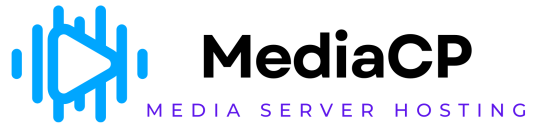The Media Library user interface offers a comprehensive way to manage and organise tracks to be used with AutoDJ, as well as meta data and album covers for individual tracks. Access to this interface is only enabled where AutoDJ is enabled on the service.
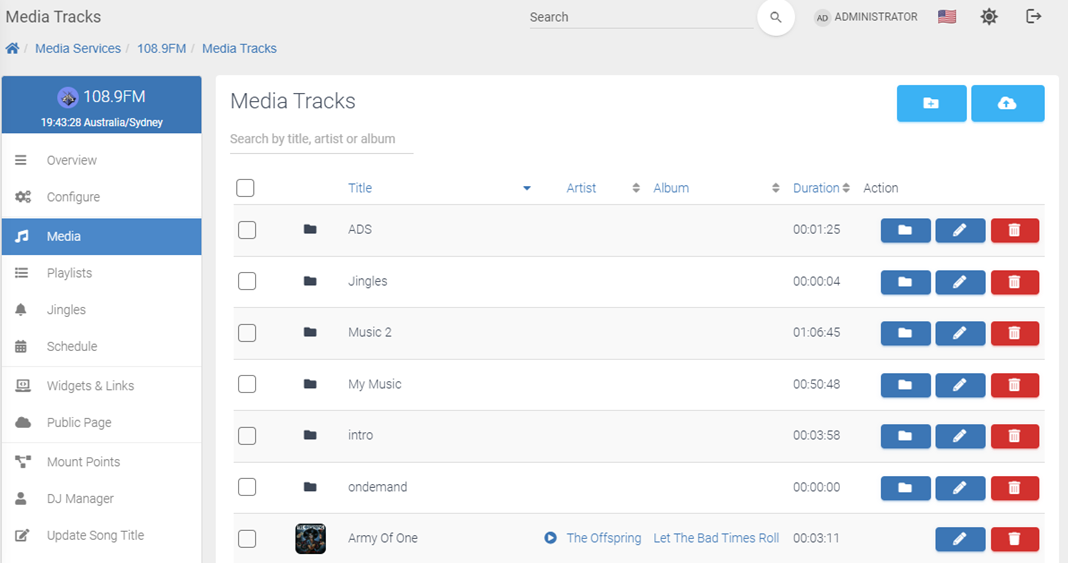
Tips & Tricks
- Drag & Drop entire folders from your desktop onto the page to upload multiple files at once.
- AutoDJ supports AAC & MP3 content
- Click on multiple items to quickly move or delete many tracks.
- You can drag media into folders from the interface, even entire folders into other folders.
- Right click on media tracks or folders for a context menu
- Storage space is a combination from all radio channel within the same account. Content is shared between all your radio stations.
Finding / Searching Content
- The search bar input allows searching of title, artist or album name and is smart enough to find the right content.
- Prefix your search with “title:”, “artist:” or “album:” to search specific data
- Click on an Artist or Album name to quickly find similar content
The Media Library user interface offers a comprehensive way to manage and organise tracks to be used with AutoDJ, as well as meta data and album covers for individual tracks. Access to this interface is only enabled where AutoDJ is enabled on the service.
Tips & Tricks
- Drag & Drop entire folders from your desktop onto the page to upload multiple files at once.
- AutoDJ supports AAC & MP3 content
- Click on multiple items to quickly move or delete many tracks.
- You can drag media into folders from the interface, even entire folders into other folders.
- Right click on media tracks or folders for a context menu
- Storage space is a combination from all radio channel within the same account. Content is shared between all your radio stations.
Finding / Searching Content
- The search bar input allows searching of title, artist or album name and is smart enough to find the right content.
- Prefix your search with “title:”, “artist:” or “album:” to search specific data
- Click on an Artist or Album name to quickly find similar content
Meta Data
Track metadata can be edited by clicking on the Edit (Pencil icon) button or right clicking on a track and selecting edit track.
- Upload Cover Albums to designate what is displayed to the user when this track plays
- Configure ISRC code for royalty reporting, which will be displayed in the Reporting tools