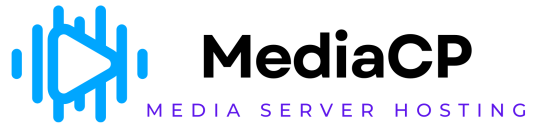Show current DJ name in metadata - if this checkbox is checked - DJ name will also show up in the current track title, for example, if this setting is off listeners will see “Rick Astley - Never Gonna Give You Up” if it is on, it can be “DJ John Doe: Rick Astley - Never Gonna Give You Up”. You can change DJ names in the “DJs” section.
Normalize volume (mp3gain) - if this option is ON the software will automatically calculate volume levels in the background with “mp3gain” utility and apply those levels to the tracks, to minimize the volume difference between the tracks. If volume normalization is very important for your station - you can use any other normalization software before uploading your music to the server. This option make sense only for “Auto DJ” broadcasts.
Crossfade tracks - length (in seconds) of the tracks crossfade, make sure to use value that makes sense, because for short tracks (like jingles) if the length of the track is smaller than the crossfade length - crossfade will not apply. Setting this to 0 disabled the crossfade completely. This crossfade is also applied when DJs are switching from one to another.
Avoid same artist tracks - allows you to escape repetition of the same artist in the given interval of tracks. Make sure you have your “Artist” meta tags set for this to work properly. Also please not overtune this option, like if you set it to something huge and you don’t have a huge number of different artists in your playlist - the software still can make repetitions if it can not find different artists for the interval that you set here.
Listeners track requests - select interval between song requests. hen your listeners submit a song request - they are being added to the request queue and go on air at this interval or immediately after submission. You can completely disable song requests for a particular playlist when you create an event in the “Scheduler” section.
Empty playlist metadata - in case some of your playlist became empty (like you removed all the tracks from it) or when your account is just created and has nothing to play - this is a special metadata being shown by the broadcasting server. Icecast/Shoutcast will broadcast silence and set this string as the current track title.
Use static meta-data - enabling this option will hide current track titles from your listeners. Use the next “Static metadata” (free text) option to set the string that will be displayed instead for the track titles.
Create playlists from directories - automatically creates playlist from directories in the media directory of your server and keeps them in sync. See “Playlists” section for detailed description.
Create jingles groups from directories - same as above, but for jingle groups. See “Jingles” for more details.
Empty DJ metadata - some broadcasting software send track title to the server on track change only, so in some cases when your DJ connects at the middle of the track - track title is not sent and this string is displayed to your listeners at the current track title.
Track request metadata - when some track requested by listener will play, current track metadata will contain additional metadata, defined by this option. %PERSON% macros stands for listener name and %MESSAGE% stand for his message
Restart server - the software will automatically start this radio server in case of failures. Disable this option if you completely want to stop some radio server, otherwise it will always start automatically if you shut it down.
Media files directory - you can switch music directory (or “media” directory) for this server to any other server media directory. This way some media directory may be shared between several radio servers.
Tune.in * - these options are for Tune.in online catalog integration. If they are set - the software will automatically send track titles to Tune.in.
length (in seconds) of the tracks crossfade, make sure to use value that makes sense, because for short tracks (like jingles) if the length of the track is smaller than the crossfade length - crossfade will not apply. Setting this to 0 disabled the crossfade completely. This crossfade is also applied when DJs are switching from one to another.