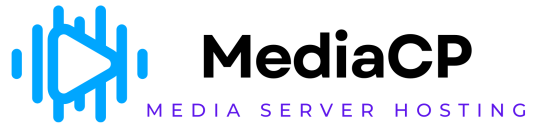VDO Panel lets you define schedules for the social media streaming. This option lets you enable streaming on the selected social media platform at the defined schedules:
To define schedule for the social media streaming:
-
From the Left Pane, click Social Media to expand it.
The sub-sections display.
-
Click Social Scheduler.
The Social Scheduler section displays. -
Specify the following parameters:
|
Parameter |
Description |
|
Social Stream |
Let's you select social media platforms for which you want to define the schedule. You can choose the following social media platforms:
|
|
Schedule Type |
Let you define the schedule type for the selected social media streaming. Select any of the following scheduling types from the dropdown:
|
-
After specifying the above parameters, click Create.
The schedule will be created for streaming on the selected social media platforms.
You can view the defined schedules in the list below.
In the schedules list, you can view the following information for each schedule.
-
Social Stream
-
Scheduler type
-
Time span